首先是要安装
npm install lib-flexible --save然后在 修改
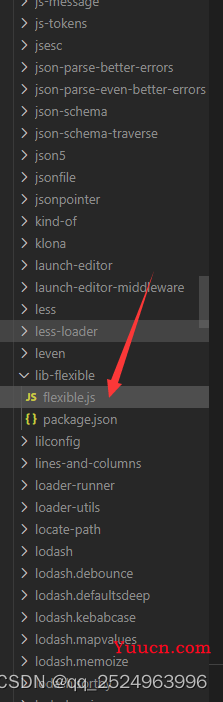
这个根据设计稿的大小来计算 这个是 把屏幕设计成24份 1920/24 80px=1rem
function refreshRem(){
var width = docEl.getBoundingClientRect().width;
if (width / dpr > 1920) {
width = 1920 * dpr;
}
var rem = width / 24;
docEl.style.fontSize = rem + 'px';
flexible.rem = win.rem = rem;
}
一定要引入啊
// px2rem 自适应
import 'lib-flexible'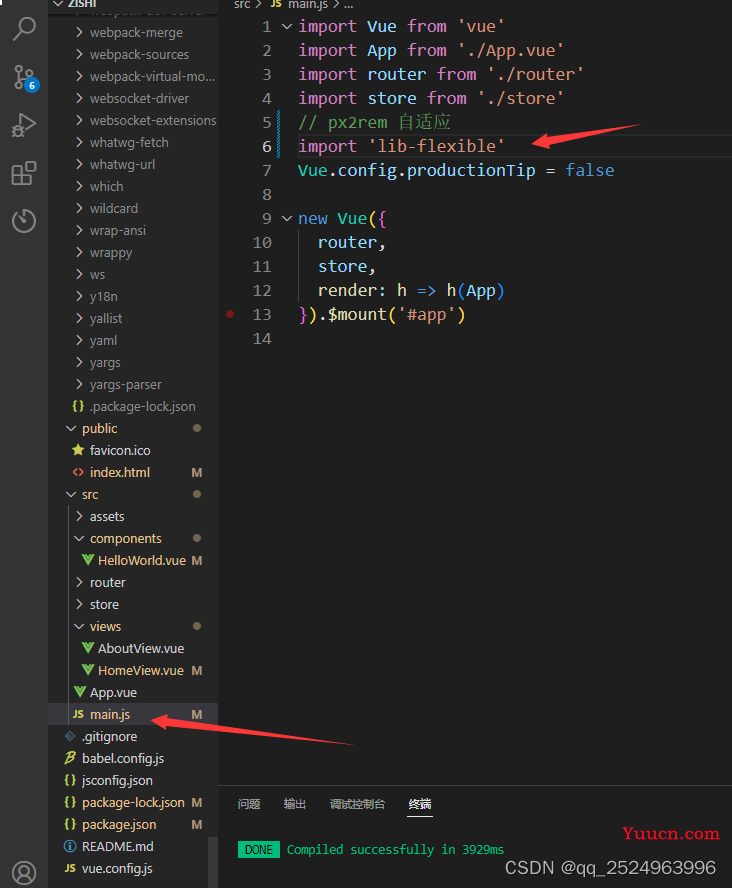
然后在软件中安装插件
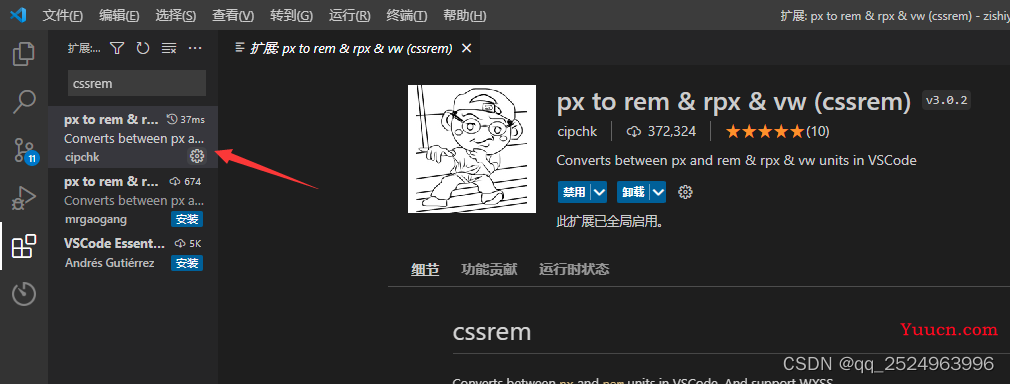
随后在设置中
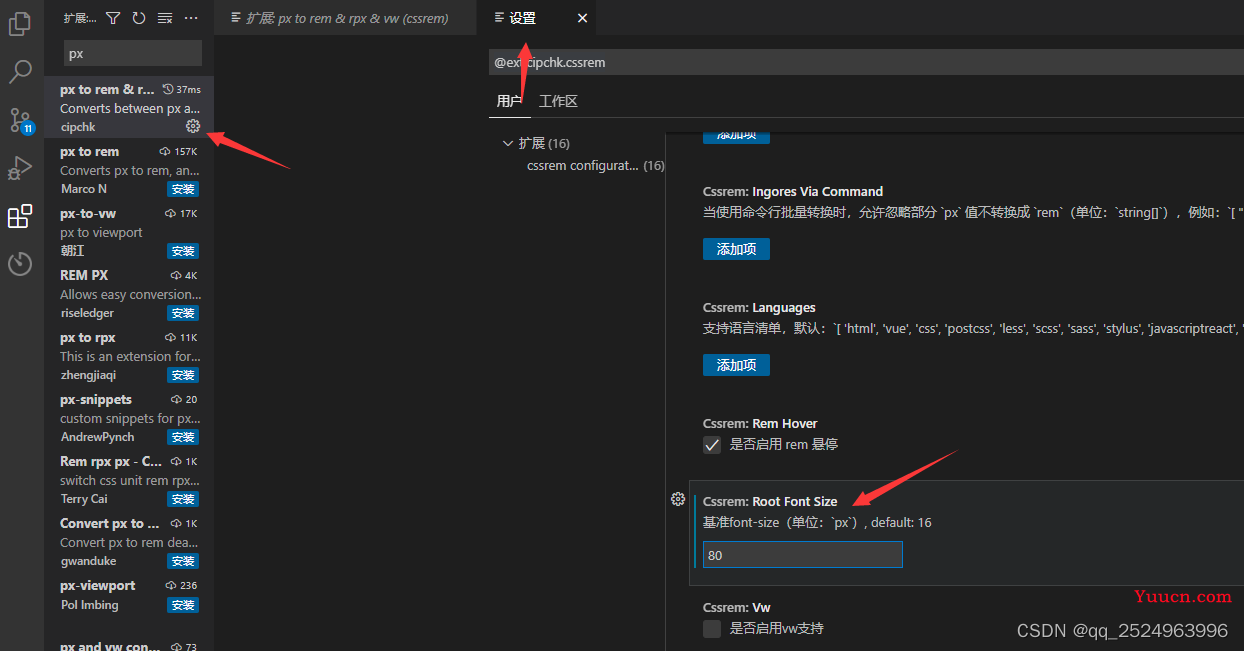
这个 80 是 上面设计稿出来的结果 根据自己的需要来写啊
第二种是 v-scale-screen
首先是 安装
根据自己的vue版本 来安装不同的 v-scale-screen的版本
vue2请使用1.x版本、vue2请使用1.x版本、vue2请使用1.x版本,重要的事情说三遍
注:使用时请将
body样式设置为overflow: hidden;注:使用时请将body样式设置为overflow: hidden;注:使用时请将body样式设置为overflow: hidden;例如 安装: 我安装的是 vue2 的啊
npm i v-scale-screen@1.0.2
使用
// main.js
import Vue from "vue";
import VScaleScreen from 'v-scale-screen'
Vue.use(VScaleScreen)
上面是代码可以直接复制 下面是图片
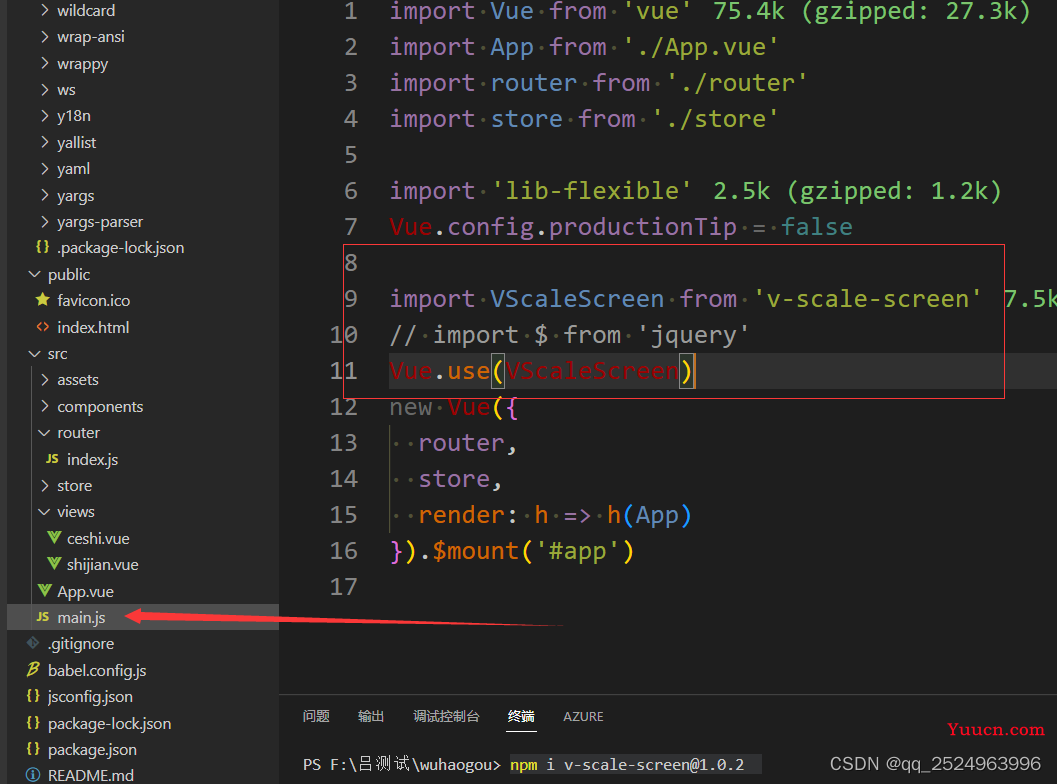
使用的地方如下
<template>
<!-- width="1920" height="1080" 可写可不写额 -->
<v-scale-screen fullScreen width="1920" height="1080" >
<div class="a">
<div class="c"></div>
</div>
<div class="b"></div>
</v-scale-screen>
</template>
<script>
export default {
data() {
return {
};
},
mounted() {
},
methods: {},
};
</script>
<style lang="less" scoped>
.a {
width: 540px;
height: 540px;
background-color: red;
display: flex;
justify-content: center;
align-items: center;
}
.b {
width: 540px;
height: 540px;
background-color: rgb(24, 20, 228);
}
.c {
width: 400px;
height: 200px;
background: rebeccapurple;
}
</style>api:
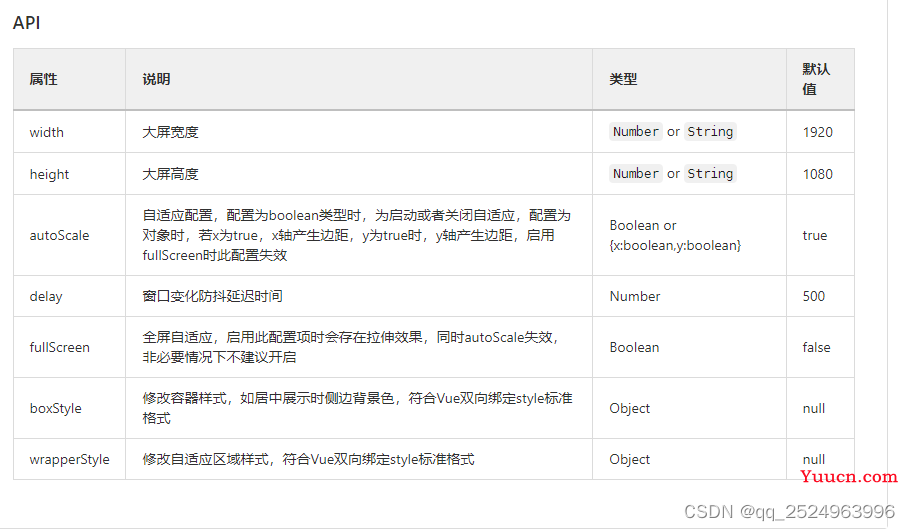
最重要的一点 记得这个标签
<v-scale-screen >
<div class="a">
<div class="c"></div>
</div>
<div class="b"></div>
</v-scale-screen>另外还是有样式的调整 在公共的位置
* {
margin: 0;
padding: 0;
}
body {
overflow: hidden;
}
.screen-box {
background: #fff !important;
}
.screen-wrapper{
margin: 0 !important;
}具体的位置在
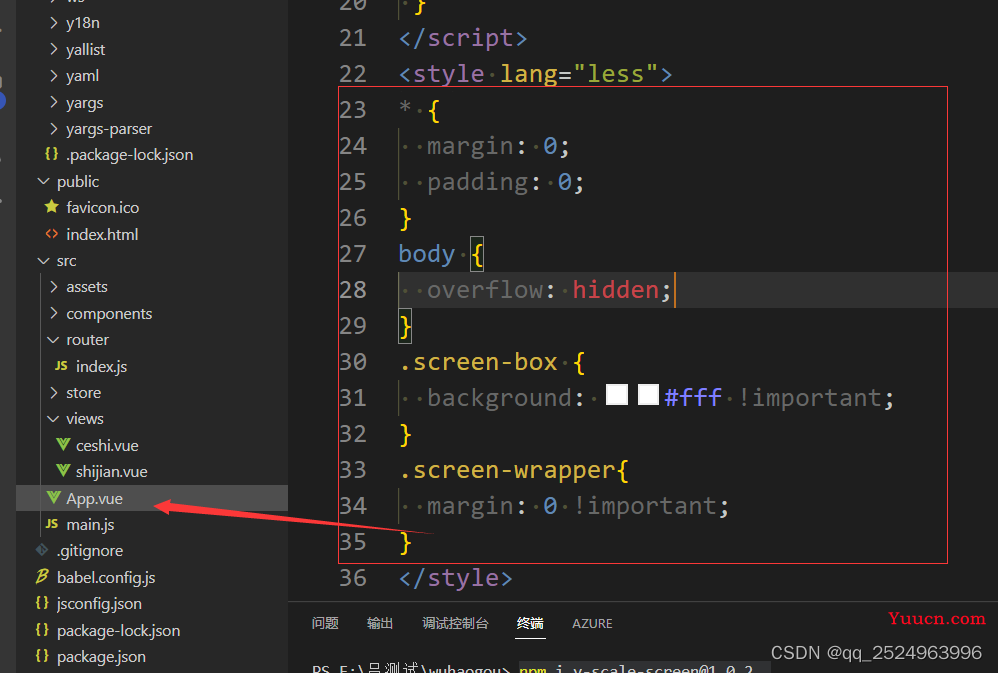
再页面上的显示效果
100%
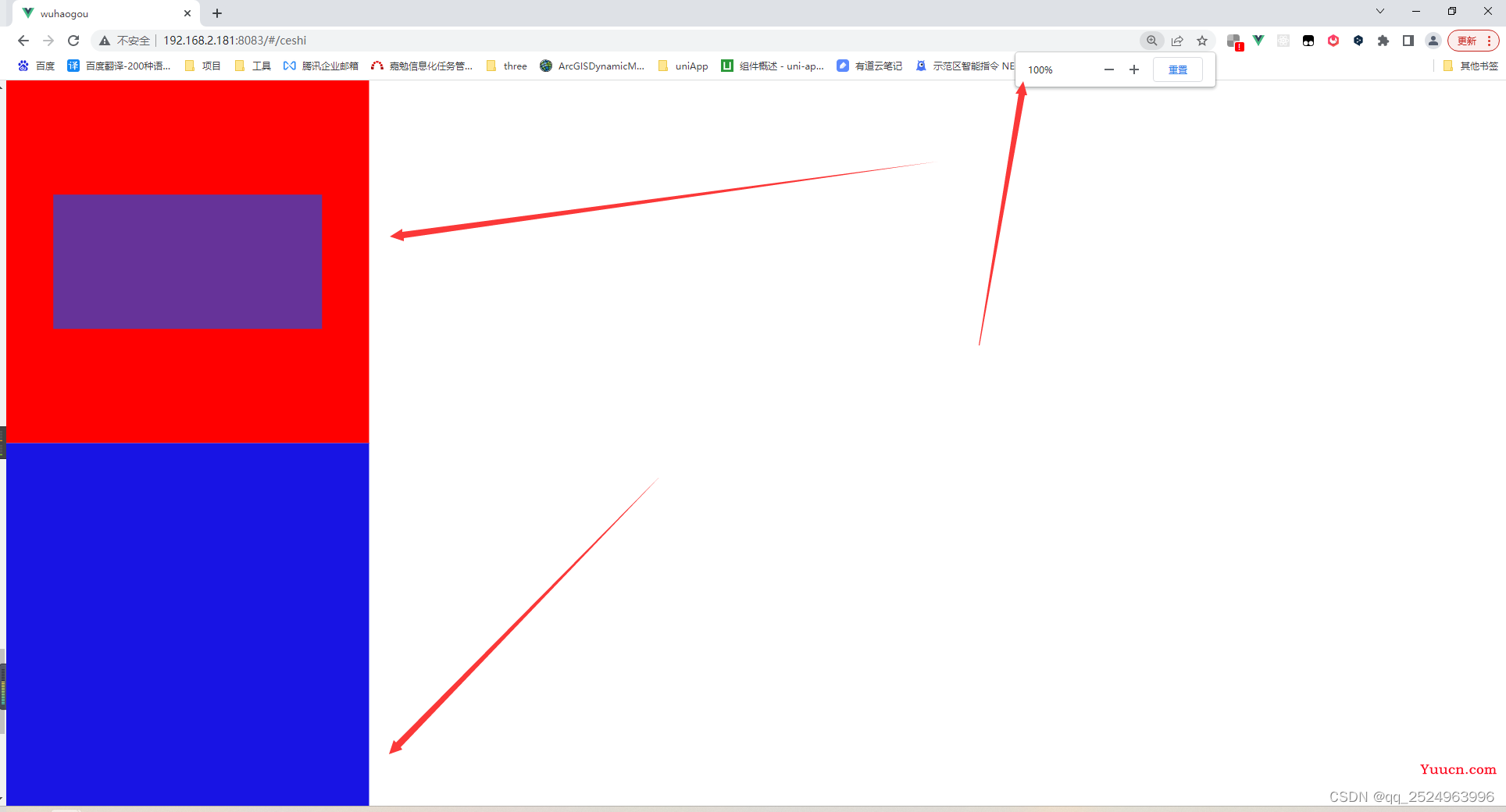
50%
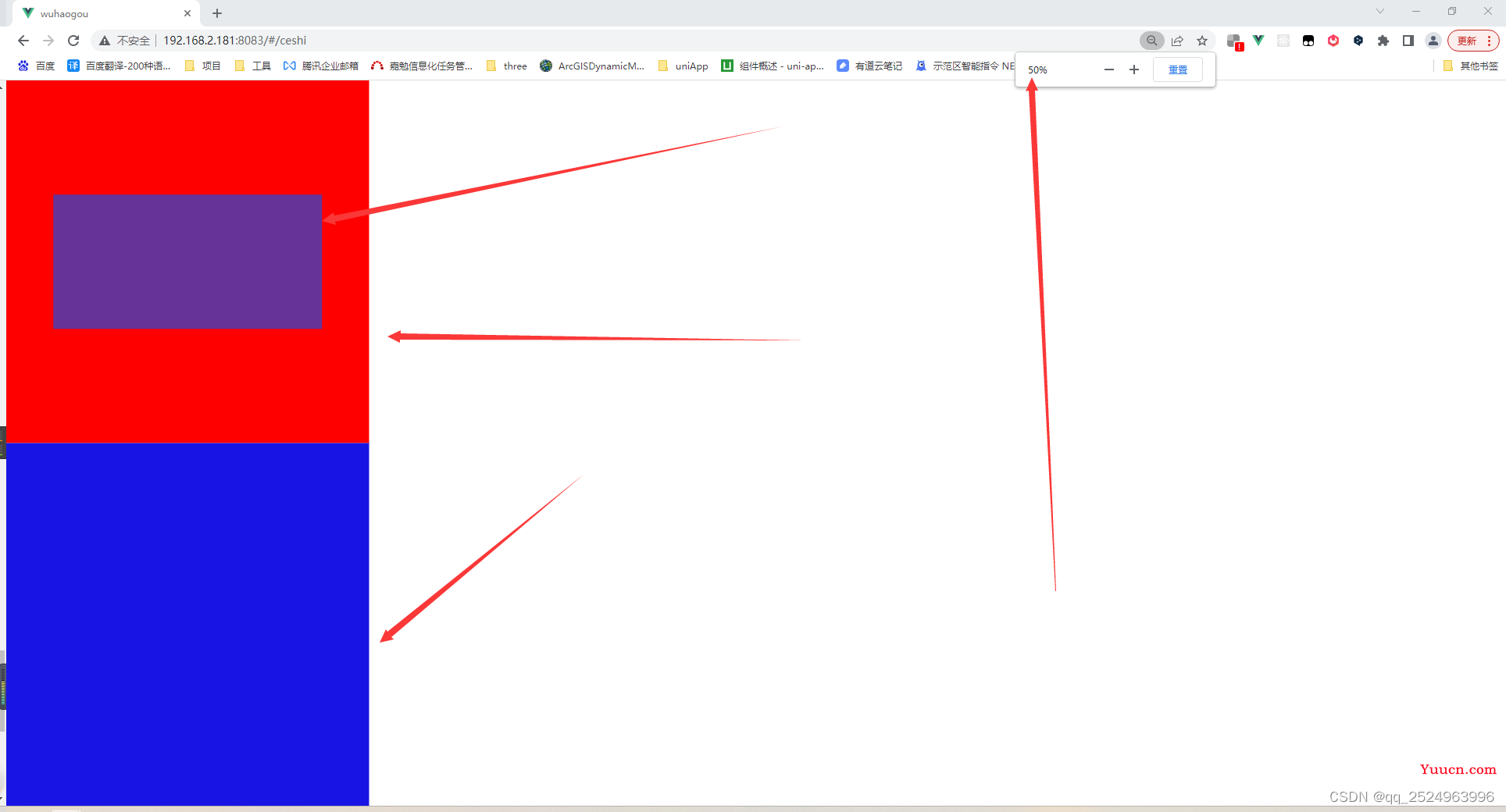
125%
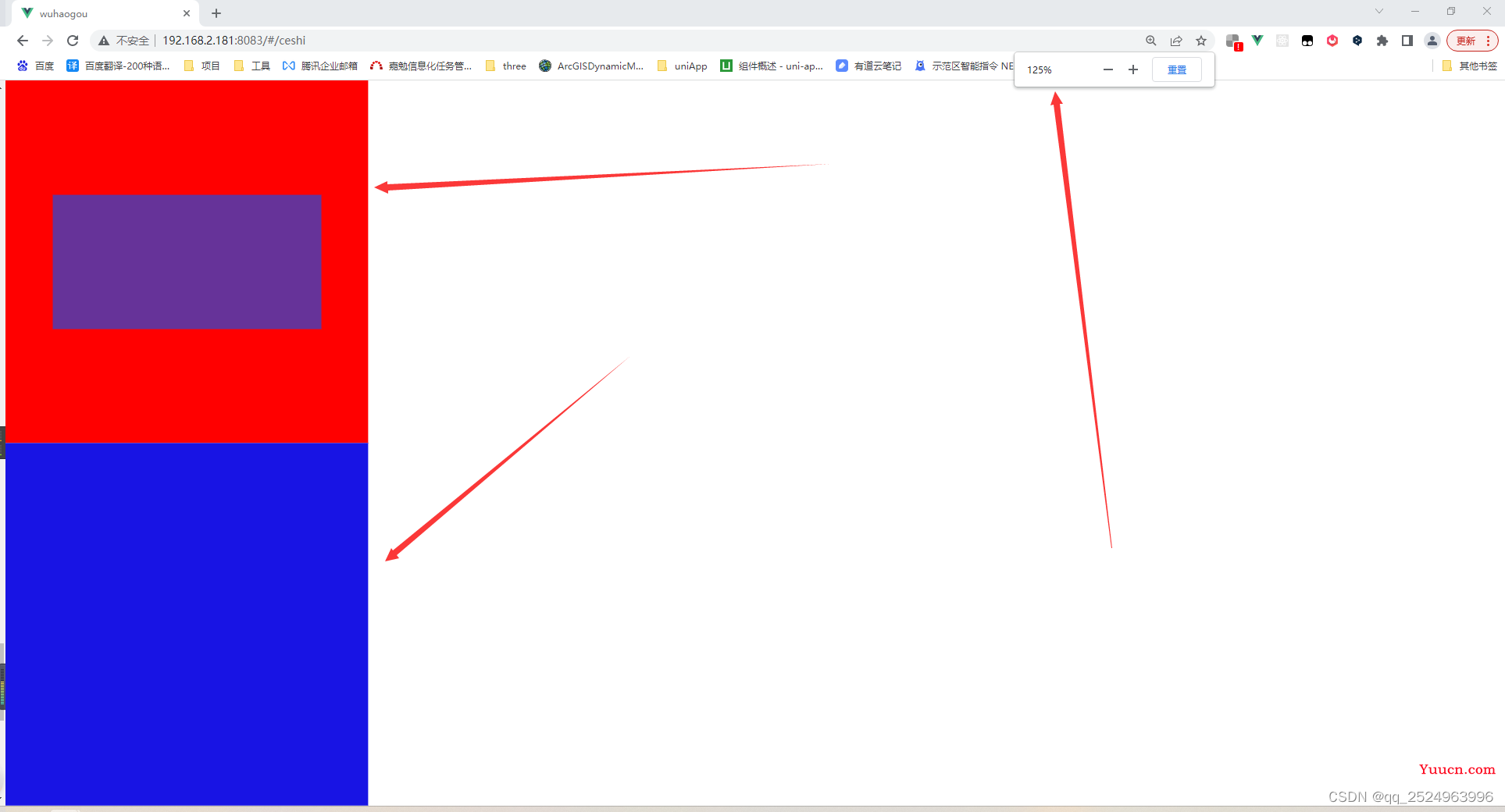
vue3的用法
Vue3
我们在vue3中以组件方式导出
<template> <v-scale-screen width="1920" height="1080"> <div> <v-chart>....</v-chart> <v-chart>....</v-chart> <v-chart>....</v-chart> <v-chart>....</v-chart> <v-chart>....</v-chart> </div> </v-scale-screen> </template> <script> import { defineComponent } from "vue" import VScaleScreen from 'v-scale-screen' export default defineComponent({ name:'Demo', components:{ VScaleScreen } }) </script>注:使用时请将
body样式设置为overflow: hidden;注:使用时请将body样式设置为overflow: hidden;注:使用时请将body样式设置为overflow: hidden;
用法:npm install v-scale-screen # or yarn add v-scale-screen
新增屏幕适配 GitHub - hangjob/flexible-pc: rem布局 ,16:9的比列,适配1440px 以上的所有大屏幕GitHub - hangjob/flexible-pc: rem布局 ,16:9的比列,适配1440px 以上的所有大屏幕