背景:
在我们初步学习了web前端开发的一些知识时,我们可能会考虑构建一个简单的html网站,但是,如何着手去开始我们的网站,对于新手来说可能是个问题。
在这篇文章中,我将介绍我在构建一个简易的网页时,首先去做的事情。
当然,我本身也并非专业的前端设计师,写此文章主要为了分享我的一些学习过程中的经验,所写内容可能也会存在思想局限以及纰漏,也希望大家批评指出。`
第一步:画出草图
在开始我们的编程之前,我觉得更关键的是设计出我们的网页效果,即使是最简单的框架图,也能够降低我们在编写代码过程中的难度。
首先,我会先思考我的网页需要包括哪些内容,分为哪几块,要达到的作用有什么。
当然,我们有时候会很难想象自己能够设计出那么多不一样的网站,经常会走向一个思维定势的地步,我个人的建议是,可以参考互联网上已有的网站,获取一定的经验。而这,在我看来,对于一个初学者可以起到事半功倍的效果。
在我们的文章中,我列举了下图这样的一个简单的网页设计效果。
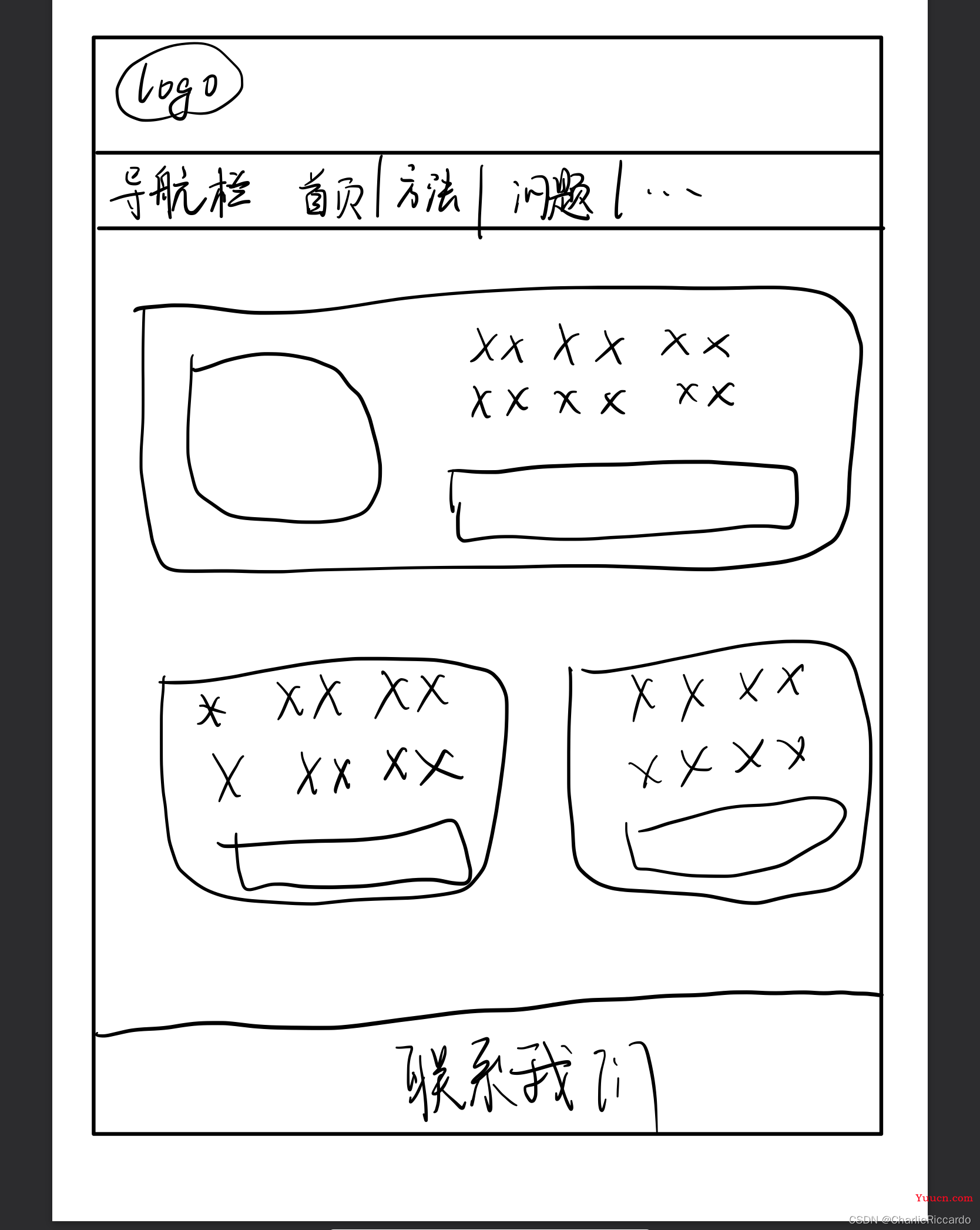
第二步:板块分析
对于一个基本的网页,其基本上由三个部分组成,头部header,内容content,尾部footer。
因此,首先我们将网页分成了三个部分,也就是①图中的导航栏在内的前两行,②中间的三个大方块,③尾部的联系我们。
对于我们分好的板块,我们用div标签来表示框架。
这样,我们就可以首先编写最初的代码轮廓。
<!DOCTYPE html>
<html lang="en">
<head>
<meta charset="UTF-8">
<meta http-equiv="X-UA-Compatible" content="IE=edge">
<meta name="viewport" content="width=device-width, initial-scale=1.0">
<link rel="stylesheet" href="CSS/home.css">
<script src="JS/home.js" type="text/javascript"></script>
<title>示例</title>
</head>
<body>
<!-- 最核心的三个模块 -->
<div id="header"></div>
<div id="content"></div>
<div id="footer"></div>
</body>
</html>
当然,编写完成这样的代码之后,我们在网页上什么都看不见,因此,我们需要在css内给添加一些效果。
其中,#id是指向标签id的css效果添加方法。
/* 消除默认样式 */
*{
margin: 0;
padding: 0;
}
#header{
/* 宽度占屏幕100%,这样缩放浏览器不会影响效果 */
width: 100%;
/* 给标签设计高度,否则内部为空的标签将无法显示出来 */
height: 50px;
/* 给模块添加背景颜色,否则我们无法看到网页布局的效果 */
background-color: cyan;
}
#content{
width: 100%;
height: 300px;
background-color:bisque;
}
#footer{
width: 100%;
height: 50px;
background-color: greenyellow;
}
我们可以看到网页的效果将是这个样子:
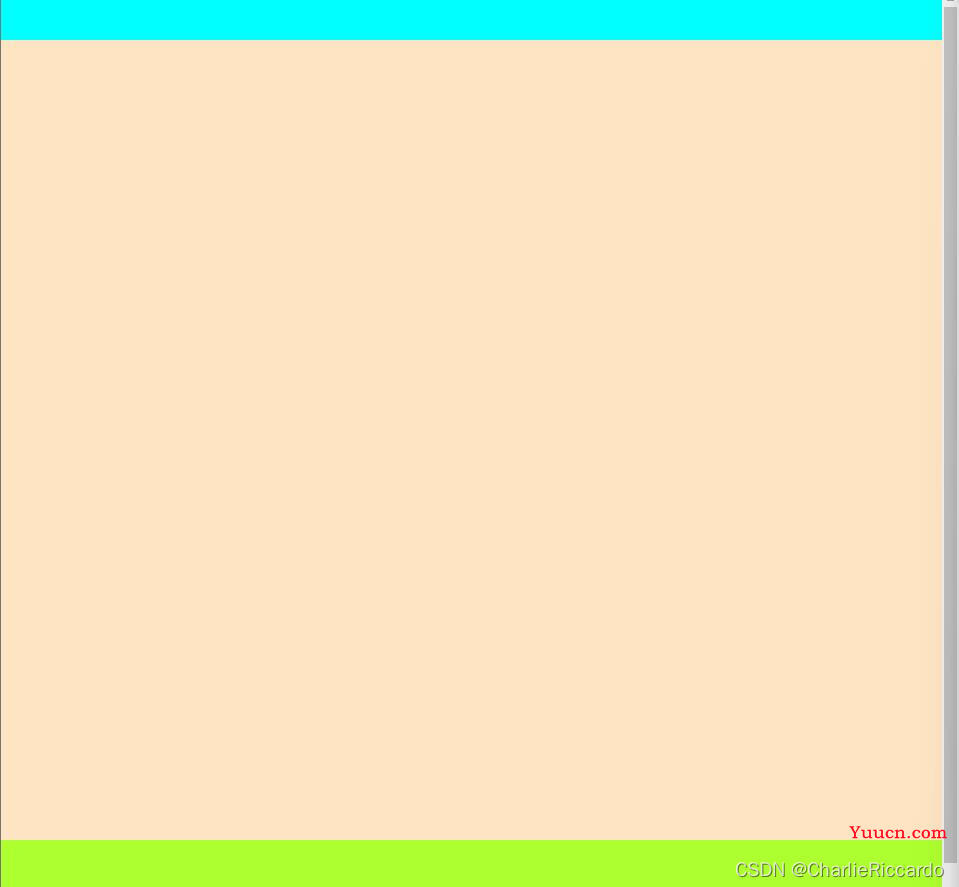
第三步:具体分析
在完成初步的分块之后,我们需要按照内容细分模块。
首先,header包括两行,需要分成两块。content1与content2
其次,content包括三个大块:
第一块content1包括一个图片content1img、文字content1txt和链接content1link,所以再细分三块
第二块content2与第三块content3分别包括一个文字content2txt、content3txt与链接content3txt、content3link,所以均分为两块
最后,footer不需要再划分。
第四步:具体实现
<!DOCTYPE html>
<html lang="en">
<head>
<meta charset="UTF-8">
<meta http-equiv="X-UA-Compatible" content="IE=edge">
<meta name="viewport" content="width=device-width, initial-scale=1.0">
<link rel="stylesheet" href="CSS/home.css">
<script src="JS/home.js" type="text/javascript"></script>
<title>示例</title>
</head>
<body>
<!-- 最核心的三个模块 -->
<div id="header">
<div id="header1"></div>
<div id="header2"></div>
</div>
<div id="content">
<div id="content1">
<div id="content1img">
</div>
<div id="content1txt">
</div>
<div id="content1link">
</div>
</div>
<div id="content2">
<div id="content2txt">
</div>
<div id="content2link">
</div>
</div>
<div id="content3">
<div id="content3txt">
</div>
<div id="content3link">
</div>
</div>
</div>
<div id="footer"></div>
</body>
</html>
以及css效果 :
/* 消除默认样式 */
*{
margin: 0;
padding: 0;
}
#header{
/* 宽度占屏幕100%,这样缩放浏览器不会影响效果 */
width: 100%;
/* 给标签设计高度,否则内部为空的标签将无法显示出来 */
/* height: 50px; 内部子标签有高度,这里就不用了*/
/* 给模块添加背景颜色,否则我们无法看到网页布局的效果 */
/* background-color: cyan; 去掉大模块的颜色*/
}
#header1{
/* 宽度继承父标签 */
height: 20px;
background-color: aqua;
}
#header2{
height: 30px;
background-color: blueviolet;
}
#content{
width: 100%;
height: 550px;
background-color:bisque;
/* 采用margin来给模块之间添加距离 */
margin-top: 30px;
}
#content1{
width: 80%;
margin-top: 20px;
height: 300px;
background-color:lightcoral;
/* 左侧占10%,宽度80%,右侧剩10%,达到居中效果 */
margin-left:10% ;
}
#content1img{
width: 30%;
height: 150px;
margin-left: 10%;
margin-top: 70px;
float: left;
background-color: brown;
}
#content1txt{
width: 30%;
height: 100px;
margin-right: 10%;
float: right;
margin-top: 20px;
background-color: brown;
}
#content1link{
width: 30%;
height: 100px;
margin-right: 10%;
margin-top: 70px;
float: right;
background-color: brown;
}
#content2{
width: 30%;
margin-left: 10%;
height: 150px;
margin-top: 30px;
background-color: cadetblue;
float: left;
}
#content2txt{
width: 80%;
height: 70px;
margin-right: 10%;
float: right;
margin-top: 20px;
background-color: gainsboro;
}
#content2link{
width: 80%;
height: 20px;
margin-right: 10%;
float: right;
margin-top: 20px;
background-color: gainsboro;
}
#content3{
width: 30%;
margin-right: 10%;
height: 150px;
margin-top: 30px;
background-color: cadetblue;
float: right;
}
#content3txt{
width: 80%;
height: 70px;
margin-right: 10%;
float: right;
margin-top: 20px;
background-color: gainsboro;
}
#content3link{
width: 80%;
height: 20px;
margin-right: 10%;
float: right;
margin-top: 20px;
background-color: gainsboro;
}
#footer{
width: 100%;
height: 100px;
background-color: greenyellow;
}
呈现效果:
最终,我们也就呈现出这样的网页效果了:
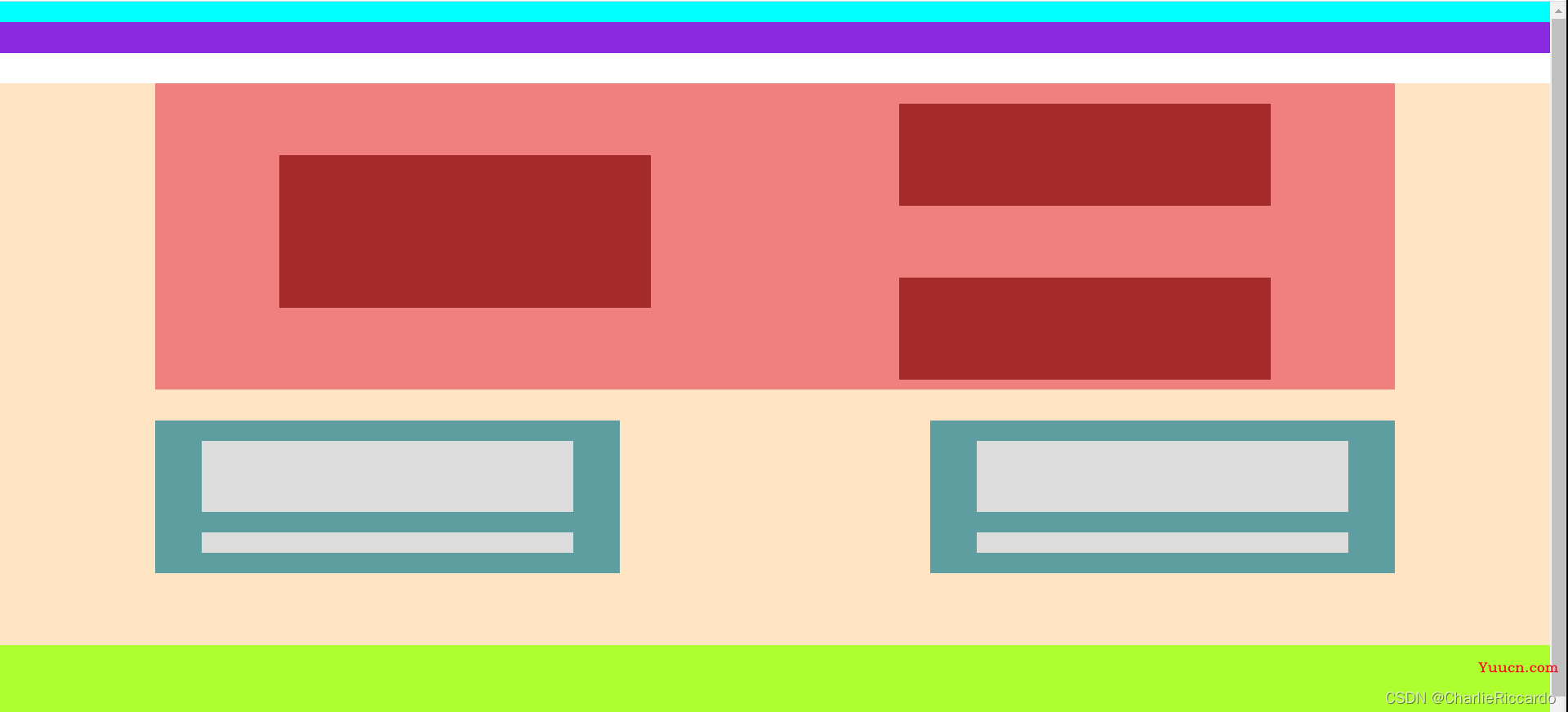
希望本文在记录我的方法的同时,也能够帮助到你。
感谢您的阅读