uniapp开发小程序,不同角色/已登录未登录,都有不一样的底部导航栏,这些情况下就需要自行定义tabbar,从而实现动态tabbar的实现。
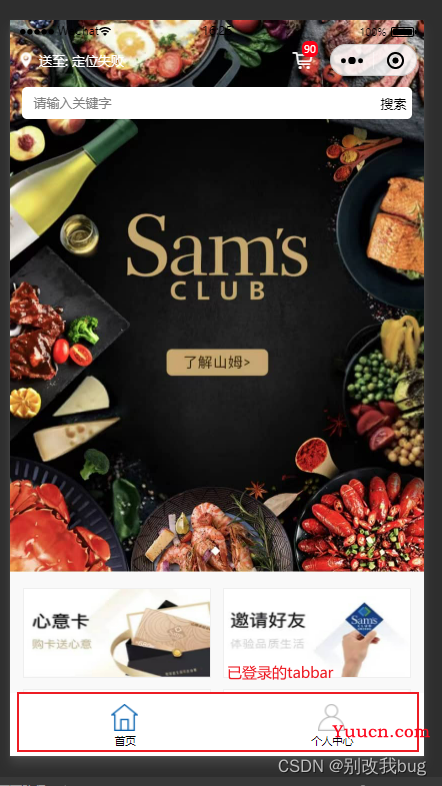
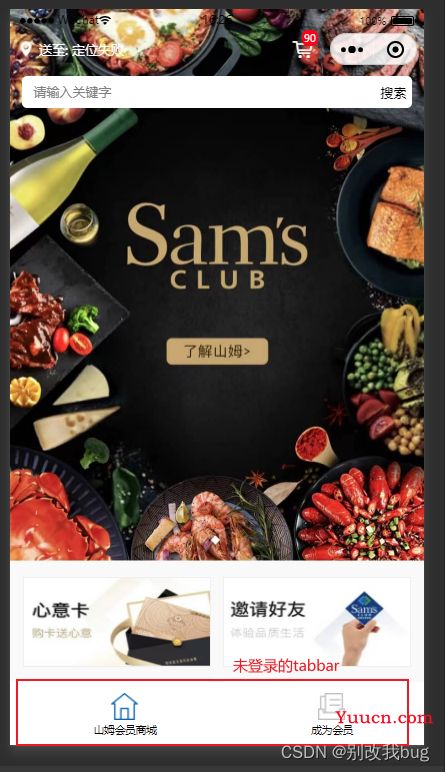
1.首先我们需要在pages.json配置tabbar
我这里并没有开启custom(自定义),不开启的话,他在页面是有占位的,那就需要在页面进行隐藏,后面会讲到;
这里是直接给一个路径就可以,用于后期使用uni.switchTab(OBJECT)进行跳转
"tabBar": {
// "custom": true,
"list": [{
"pagePath": "pages/home/index"
},
{
"pagePath": "pages/personal/index"
},
{
"pagePath": "pages/personal/notMemberIndex"
}
]
}
2.我们需要配置tabbar列表,根据角色的不同设置不同的tabbar列表数据
我是登录的用户跟未登录的用户是不同的tabbar的一个显示;
重点: !! 这里的text,pagePath,iconPath, selectedIconPath,这四个命名必须跟pages.json里面tabBar配置的原始命名一致,否则会出问题!!
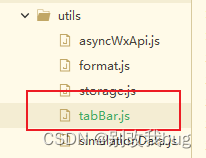
// 已登录
const member = [{
"text": "首页",
"pagePath": "/pages/home/index",
"iconPath": require("@/static/home.png"),
"selectedIconPath": require("@/static/homeSelect.png")
},
{
"text": "个人中心",
"pagePath": "/pages/personal/index",
"iconPath": require("@/static/personal.png"),
"selectedIconPath": require("@/static/personalSelect.png")
}
]
// 未登录
const notMember = [{
"text": "山姆会员商城",
"pagePath": "/pages/home/index",
"iconPath": require("@/static/home.png"),
"selectedIconPath": require("@/static/homeSelect.png")
},
{
"text": "成为会员",
"pagePath": "/pages/personal/notMemberIndex",
"iconPath": require("@/static/notMember.png"),
"selectedIconPath": require("@/static/notMemberSelect.png")
}
]
export default {
member,
notMember
}
3.使用vuex对tabBar列表数据进行一个存储赋值
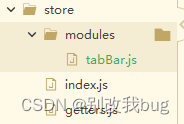
tabBar.js
对数据进行一个存储,赋值
import tarBarUserType from '@/utils/tabBar.js';
const tabBar = {
state: {
// 判断是否已登录(member/notMember)
isMemberType: '',
// tabbar列表数据
tabBarList: []
},
mutations: {
setType(state, isMemberType) {
state.isMemberType = isMemberType;
state.tabBarList = tarBarUserType[isMemberType];
}
}
}
export default tabBar;
getters.js
获取存储在vuex的内容
const getters = {
tabBarList: state => state.tabBar.tabBarList,
isMemberType: state => state.tabBar.isMemberType,
}
export default getters
4.需要自行封装一个tabbar组件
附上我自己简单封装的一个组件
<template>
<view class="tab-bar">
<view class="content">
<view class="one-tab" v-for="(item, index) in tabBarList" :key="index" @click="selectTabBar(item.pagePath)">
<view>
<view class="tab-img">
<image v-if="routePath === item.pagePath" class="img" :src="item.selectedIconPath"></image>
<image v-else class="img" :src="item.iconPath"></image>
</view>
</view>
<view class="tit">{{ item.text }}</view>
</view>
</view>
</view>
</template>
<script>
export default {
props: {
// 底部导航栏数据
tabBarList: {
type: Array,
required: true
},
// 当前页面路径
routePath: {
type: String,
required: true
}
},
data() {
return {};
},
methods: {
selectTabBar(path) {
this.$emit('onTabBar', path)
}
}
};
</script>
<style lang="scss">
.tab-bar {
position: fixed;
bottom: 0;
left: 0;
width: 100vw;
padding: 20rpx;
padding-bottom: calc(10rpx + constant(safe-area-inset-bottom));
padding-bottom: calc(10rpx + env(safe-area-inset-bottom));
background-color: #fff;
.content {
display: flex;
.one-tab {
display: flex;
flex-direction: column;
align-items: center;
width: 50%;
.tab-img {
width: 50rpx;
height: 50rpx;
.img {
width: 100%;
height: 100%;
}
}
.tit {
font-size: $font-size-base;
transform: scale(0.7);
}
}
}
}
</style>
5.在存在tabbar的页面中都需要引入组件,并传相关数据
6.在这些页面需要用到getters.js获取拿到这些数据
在存在tabbar页面的都需要使用计算属性获取tabbar数据!!
import { mapGetters } from 'vuex';
computed: {
// 这里的tabBarList就是数据源,直接使用传值
...mapGetters(['tabBarList'])
},
7.判断是否登录
我这里是有个登录页面的,在登录页面的时候进行一个分配tabbar列表配置的一个操作(具体看个人业务逻辑)
// 存储用户信息
setUserWxInfo(userInfo);
// 调用上文vuex,member就是已登录的标识
that.$store.commit('setType', 'member');
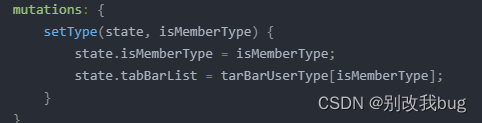
8.隐藏tabBar
上文提到我是在pages.json中配置tabBar的时候是没有开启custom自定义模式的,所以说他在页面是有占位的
在APP.vue, 以及所用到tabbar的页面,在onShow中调用 uni.hideTabBar({}); 对原始tabbar进行一个隐藏
9.在APP.vue中 对用户状态进行判断
在APP.vue中onShow里进行用户判断,如果已登录就传入member,否则传入notMember
onShow() {
uni.hideTabBar({});
if (getUserWxInfo('user_info')) {
this.$store.commit('setType', 'member');
} else {
this.$store.commit('setType', 'notMember');
}
}
完结~
大致就可以完成动态自定义tabbar这项需求了!