HBuilderX和微信开发工具联合开发小程序
一,安装uView2
1.uView安装
2.查看官方文档uView配置
二,
1.现在pages文件新建四个vue页面
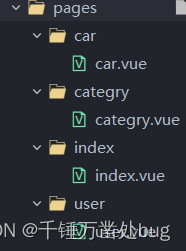
2.在pages.json配置导航栏,因为要在微信开发者工具运行,要配置custom
"tabBar": {
"custom": true,
"list": [{
"pagePath": "pages/index/index",
"text": "首页"
},
{
"pagePath": "pages/categry/categry",
"text": "分类"
},
{
"pagePath": "pages/car/car",
"text": "购物车"
},
{
"pagePath": "pages/user/user",
"text": "用户"
}
]
},3.在项目根目录新建文件夹存放自定义组件index.vue并引入
custom-tab-bar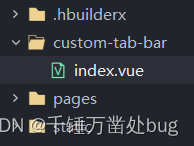
5.在uView复制需要的tabber代码,这里我用的是--固定在底部(固定在屏幕最下方)
<u-tabbar
:value="value6"
@change="name => value6 = name"
:fixed="true"
:placeholder="true"
:safeAreaInsetBottom="true"
>
<u-tabbar-item text="首页" icon="home" ></u-tabbar-item>
<u-tabbar-item text="放映厅" icon="photo" ></u-tabbar-item>
<u-tabbar-item text="直播" icon="play-right" ></u-tabbar-item>
<u-tabbar-item text="我的" icon="account" ></u-tabbar-item>
</u-tabbar>
<!-- data -->
value6: 0,6.这是还是原生的tabber,需要到App.vue的onLaunch周期添加--uni.hideTabBar()--隐藏原生的tabber
onLaunch: function() {
console.log('App Launch')
uni.hideTabBar()
}7.此时tabber点击但不跳转,将当前高亮的值存入vuex,新建一个vuex。按照步骤新建store/index.js -
// 页面路径:store/index.js
import Vue from 'vue'
import Vuex from 'vuex'
Vue.use(Vuex);//vue的插件机制
//Vuex.Store 构造器选项
const store = new Vuex.Store({
state:{//存放状态
"username":"foo",
"age":18
}
})
export default store在 main.js 中导入文件。
// 页面路径:main.js
import Vue from 'vue'
import App from './App'
import store from './store'
Vue.prototype.$store = store
// 把 store 对象提供给 “store” 选项,这可以把 store 的实例注入所有的子组件
const app = new Vue({
store,
...App
})
app.$mount()阅读uView可知在@change绑定事件中获取到当前高亮索引,然后将active存入state, 在组件通过this.store.state获取active
8.页面刷新时页面位置不变,高亮位置对应vuex的active,用uni.setStorage存储,在beforeupdata前的勾子用uni.getStorage获取,实现页面刷新时页面与tabber高亮位置对应