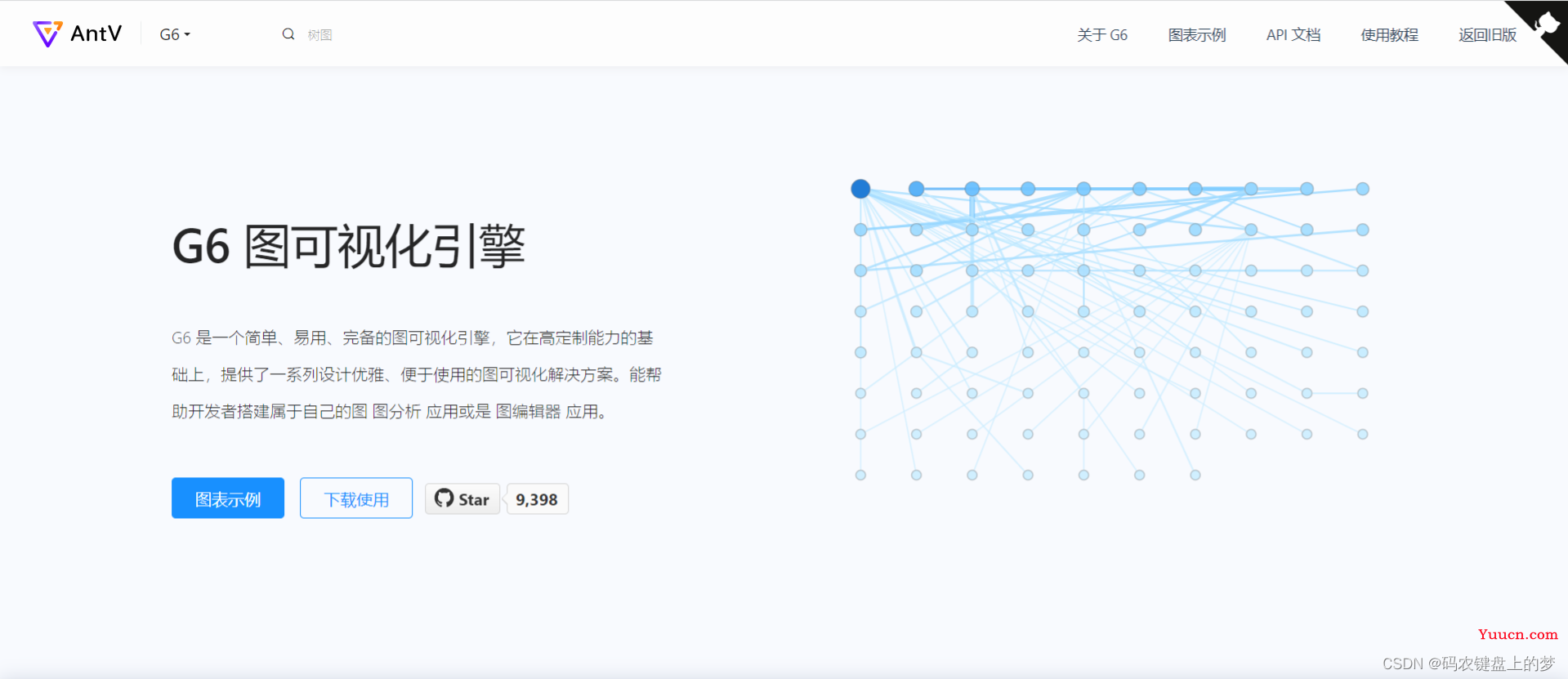
安装 & 引用
在项目中引入 G6 有以下两种方式:npm 引入,CDN 引入。
1 在项目中使用 npm 包引入
Step 1: 使用命令行在项目目录下执行以下命令:
npm install --save @antv/g6Step 2: 在需要用的 G6 的 JS 文件中导入:
import G6 from '@antv/g6';2 在 HTML 中使用 CDN 引入
script src="https://gw.alipayobjects.com/os/antv/pkg/_antv.g6-{$version}/build/g6.js"></script>注意
- 在
{$version}中填写版本号,例如3.2.0; - 最新版为 3.2.0,可以在 npm 查看最新版本;
- 详情参考 Github 分支:GitHub - antvis/G6: ♾ A Graph Visualization Framework in JavaScript 。
快速试用
创建一个 G6 的关系图仅需要下面几个步骤:
- 创建关系图的 HTML 容器;
- 数据准备;
- 创建关系图;
- 配置数据源,渲染。
Step 1 创建容器
需要在 HTML 中创建一个用于容纳 G6 绘制的图的容器,通常为 div 标签。G6 在绘制时会在该容器下追加 canvas 标签,然后将图绘制在其中。
div id="mountNode"></div>Step 2 数据准备
引入 G6 的数据源为 JSON 格式的对象。该对象中需要有节点(nodes)和边(edges)字段,分别用数组表示:
const data = {
// 点集
nodes: [
{
id: 'node1', // String,该节点存在则必须,节点的唯一标识
x: 100, // Number,可选,节点位置的 x 值
y: 200 // Number,可选,节点位置的 y 值
},
{
id: 'node2', // String,该节点存在则必须,节点的唯一标识
x: 300, // Number,可选,节点位置的 x 值
y: 200 // Number,可选,节点位置的 y 值
}
],
// 边集
edges: [
{
source: 'node1', // String,必须,起始点 id
target: 'node2' // String,必须,目标点 id
}
]
};注意
-
nodes数组中包含节点对象,唯一的id是每个节点对象中必要的属性,x、y用于定位; -
edges数组中包含边对象,source和 target 是每条边的必要属性,分别代表了该边的起始点id与 目标点id。 - 点和边的其他属性参见链接:图元素配置文档。
Step 3 创建关系图
创建关系图(实例化)时,至少需要为图设置容器、宽和高。
const graph = new G6.Graph({
container: 'mountNode', // String | HTMLElement,必须,在 Step 1 中创建的容器 id 或容器本身
width: 800, // Number,必须,图的宽度
height: 500, // Number,必须,图的高度
});Step 4 配置数据源,渲染
graph.data(data); // 读取 Step 2 中的数据源到图上
graph.render(); // 渲染图最终的结果
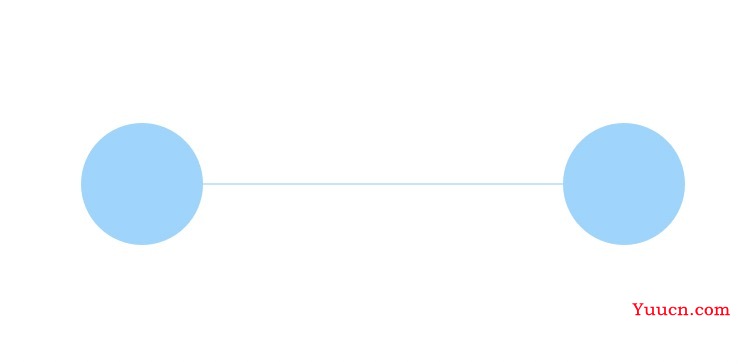
完整代码
<!DOCTYPE html>
<html lang="en">
<head>
<meta charset="UTF-8">
<title>Tutorial Demo</title>
</head>
<body>
/* 图的画布容器 */
<div id="mountNode"></div>
/* 引入 G6 */
<script src="https://gw.alipayobjects.com/os/antv/pkg/_antv.g6-3.1.0/build/g6.js"></script>
<script>
// 定义数据源
const data = {
// 点集
nodes: [{
id: 'node1',
x: 100,
y: 200
}, {
id: 'node2',
x: 300,
y: 200
}],
// 边集
edges: [
// 表示一条从 node1 节点连接到 node2 节点的边
{
source: 'node1',
target: 'node2'
}
]
};
// 创建 G6 图实例
const graph = new G6.Graph({
container: 'mountNode', // 指定图画布的容器 id,与第 9 行的容器对应
// 画布宽高
width: 800,
height: 500
});
// 读取数据
graph.data(data);
// 渲染图
graph.render();
</script>
</body>
</html>